The Orangeville Tigers have transitioned to a new registration system this year. All Tigers will need a SportsHeadz account to register for our tryouts and regular season programs.
Creating a SportsHeadz account
The first step in the registration process is to create a SportsHeadz account.
1. Navigate to register.sportsheadz.com and click on the “sign in” button in the top-right corner.

2. At the bottom of the Sign-in dialog, “Don’t have a SportsHeadz account?”, click the “Sign Up” link.

3. Enter the required information and click “Join Now”.

4. A confirmation code will be sent to the email you used to register. Enter it here and click “Confirm”.

Logging in to your SportsHeadz account
Now that you have created an account, you can return to the main page and login to your account.
1. Navigate to register.sportsheadz.com and click on the “sign in” button in the upper right corner.

2. Enter the email and password used to create your account and click “Sign In”.

3. Note that the login button in the upper right corner has changed to “My Account”. If you click this, it drops down and displays your account information.

Registration step-by-step
Registering a player is easy to do.
1. Login to your account, if you have not already done so.
2. The registration page is divided into three sections: Relevant Registrations, Open Registrations and Closed Registrations. Look for the program in which to register your player. If it only appears in the Open Registrations section, you most likely have to add the player to your account. This is because many of the programs are related to the birthdate of the player.
Adding a Player to your Account
1. Login to your account, if you have not already done so.
2. Under “My Account”, select “Participants”.
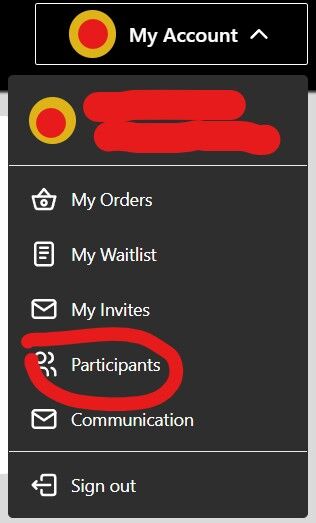
3. Review the list of participants. If the player is not in the list, click “Create” to add the player.
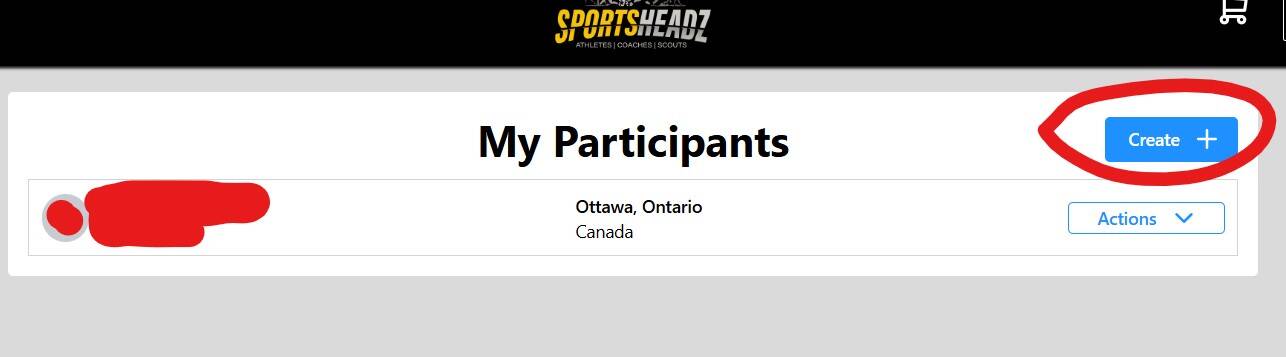
4. A screen will display to fill in all information about your player.
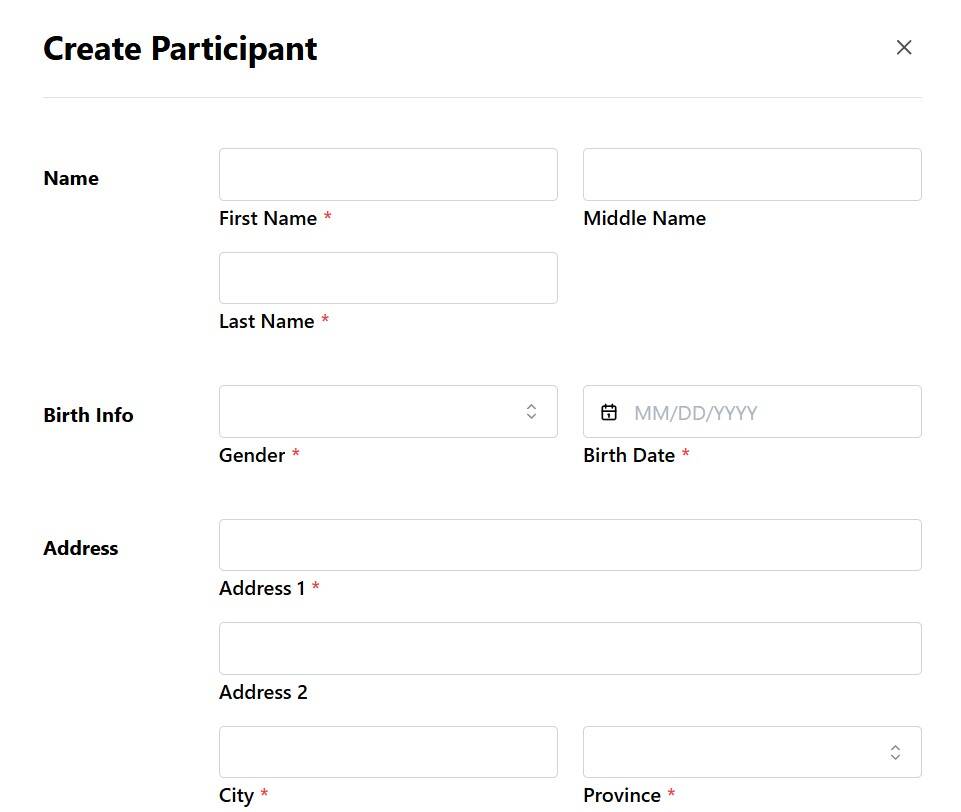
STEP FOUR: When finished, scroll to the bottom of the pop-up and click "create" . Repeat process to add additional players/participants.
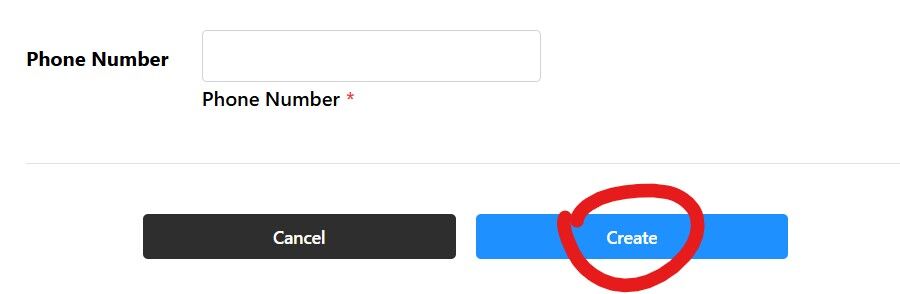
5. Repeat steps 3 and 4 until all players have been added.
Registering for a Program
Now that you have registered your player, the program you are looking for will appear in the Relevant Registrations section.

2. Select the player that you are registering for this program and click “Add to Cart”.

3. If this is the player and program to register click “Proceed to checkout”. If you wish to register for another player or program, click "Keep Shopping" and repeat steps 1 and 2.

4. When “Your Cart” appears, click "Fill out form". This will create any forms, acknowledgments and waivers specific to the program.. This step must be completed before registration can continue.

5. The player’s basic information will be inserted in the form. Scroll down and complete all other requested information, acknowledge the various waivers and policies, then click "Save changes" at the bottom of the form.
6. After you have completed and saved the form, you will be returned to your cart where you can pay online via credit card. Select "Continue to checkout", where you will be asked for your standard credit card details.

Click here to get taken to the tryout registration page